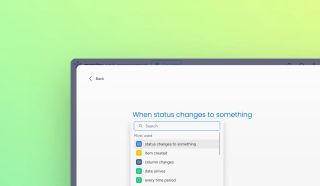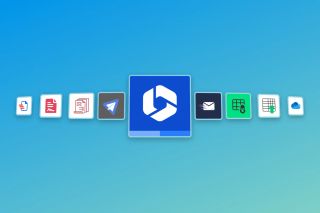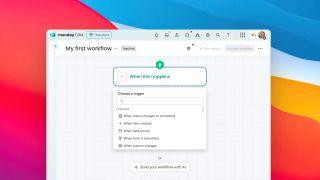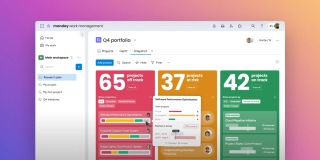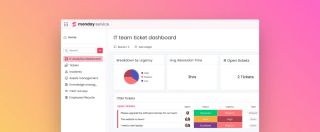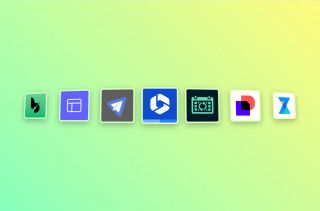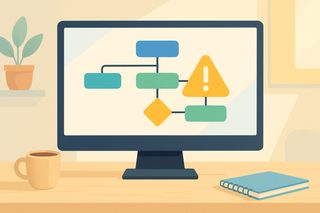Getting started with automations
Automations in monday.com help you save time by automatically handling routine tasks. They work by following simple "if this, then that" rules that you set up.
To find automations:
- Open your monday.com board
- Click the "Automate" button in the top-right corner
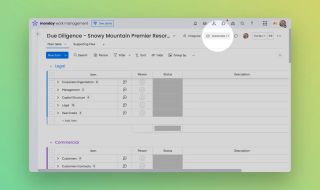
Understanding the basics
Every automation has three main parts:
- Trigger - What starts the automation (like changing a status)
- Condition - The specific situation that must happen (like status changing to "Done")
- Action - What the automation will do (like moving an item to another group)
Using ready-made automations
monday.com offers templates for common tasks:
- Moving items between groups when status changes
- Sending notifications when deadlines approach
- Updating multiple items at once
To use a template:
- Click the "Integrate" button
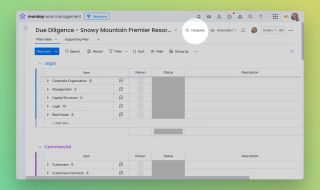
- Pick a category from the left menu
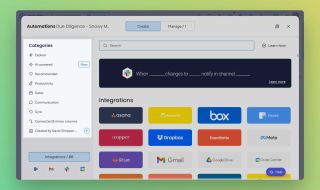
- Select a template that fits your need
- Customize the details
Enhance your workflows with David Simpson Apps
Discover powerful apps and integrations for monday.com, Atlassian, and Microsoft 365. Streamline processes, embed analytics, and boost collaboration.
Explore appsCreating your first simple automation
Let's make one that:
- Triggers when a task is marked "Done"
- Moves it to a "Completed" group
- Notifies you
Steps:
- From your board, click the "Automate" button
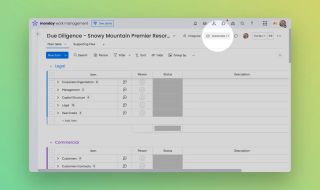
- Click "Create Automation"
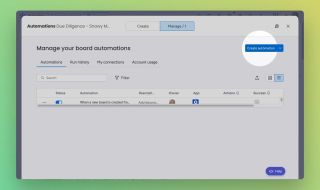
- Set trigger: "When status changes to Done"
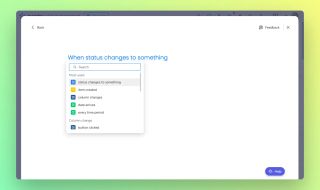
- Add action: "Move item to Completed group"
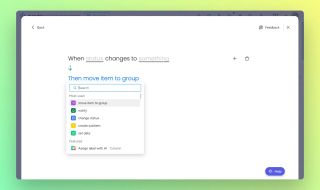
- Add second action: "Notify me"
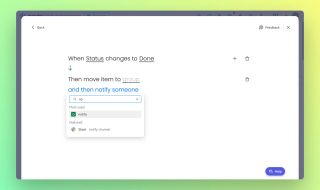
Working with task dependencies
Dependencies help when one task can't start until another finishes.
To set them up:
- Add a Dependency column to your board
- Connect tasks that rely on each other
You can automate this too:
- When Task A finishes
- Change Task B's status automatically
Tips for beginners
- Start with simple automations
- Test each one before using it widely
- Use the templates as examples
- Add complexity gradually
Next steps
Now that you understand the basics:
- Try making one automation this week
- Explore different trigger types
- Combine multiple actions in one automation
Remember, the goal is to save time on repetitive tasks so you can focus on more important work.
Automate your workflows with David Simpson Apps
Discover powerful apps and integrations for monday.com, Microsoft 365 and more. Streamline processes, embed analytics, and boost collaboration.
View our apps on the monday marketplace