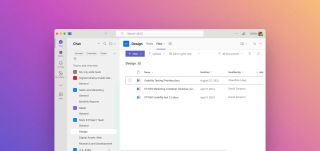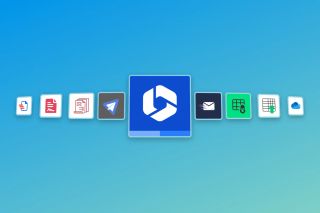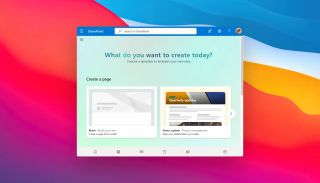How SharePoint document libraries work with Microsoft Teams
When a new team is created in Microsoft Teams, a corresponding SharePoint site is automatically generated in the background. This site includes a default document library, typically named "Documents," which serves as the central storage location for all files shared within the team.
How Microsoft Teams structures folders in the SharePoint document library
Microsoft Teams organises files by creating a predefined folder structure within the SharePoint document library. This ensures seamless collaboration while maintaining logical file organisation.
Default folders created by Teams
General folder
- Created automatically when a new team is set up.
- Stores files shared in the "General" channel of the team.
- Acts as the default location unless additional channels are created.
Channel-specific folders
- Each new channel in Teams generates a corresponding folder in the SharePoint library.
- Files shared within a channel are stored in its respective folder.
- Example: A channel named "Marketing" will have a "Marketing" folder in the document library.
Private channel folders (if applicable)
- Private channels create separate, restricted folders with unique permissions.
- Only members of the private channel can access these files.
Why this integration matters
- Centralised file storage – All team files reside in SharePoint, ensuring a single source of truth.
- Seamless collaboration – Files can be edited directly in Teams while being stored in SharePoint.
- Version control and metadata – SharePoint’s document management features (version history, metadata, co-authoring) enhance collaboration.
- Security and compliance – Permissions sync between Teams and SharePoint, maintaining data governance.
Enhance your workflows with David Simpson Apps
Discover powerful apps and integrations for monday.com, Atlassian, and Microsoft 365. Streamline processes, embed analytics, and boost collaboration.
Explore appsManaging Teams-created folders in SharePoint
While Teams automatically structures folders, users can also:
- Manually add subfolders within channel folders for better organisation.
- Apply metadata to improve searchability and filtering.
- Modify permissions at the folder level if stricter access control is needed.
Best practices for Teams and SharePoint document libraries
- Avoid excessive nesting – Too many subfolders can make navigation difficult and can break SharePoint search.
- Use descriptive channel names – This ensures clear folder naming in SharePoint.
- Leverage metadata and views – Instead of relying solely on folders, use metadata for categorisation.
- Sync libraries to File Explorer – For users who prefer working locally, sync SharePoint folders via OneDrive.
By understanding how Teams and SharePoint work together, organisations can optimise file management and streamline collaboration across their teams.